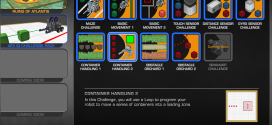This is a copy of the post on the ROBOTC website, the original announcement can be found here: [LINK].
The ROBOTC Development Team is very excited to announce our latest release update, ROBOTC 4.27! This update is for the both the VEX Robotics (CORTEX and IQ) and LEGO MINDSTORMS (NXT and EV3) robotics systems and includes new features, functionality and a load of bug fixes! Download the latest update and take a look at the setup information below.
Download ROBOTC 4.27 here!
Important Setup Information for ROBOTC 4.27:
VEX IQ Users:
- Run the “VEX IQ Firmware Update Utility” and update your VEX IQ Brain to firmware version 1.13 (may not be available at time of release, but will be available soon).
- Users will also have to update their VEX IQ Wireless Controller in addition to any other VEX IQ Devices (sensors, motors) that may need to be updated as well.
- After updating to the latest VEX IQ Brain firmware, users will also have to install the latest ROBOTC firmware from inside of ROBOTC.
VEX Cortex Users (with Black VEXnet 1.0 Keys):
- You will need to update your VEX Cortex and VEX Game Controllers with Master Firmware Version 4.23 from inside of ROBOTC.
- After updating the master firmware, users will also have to update the VEX Cortex with the latest ROBOTC firmware as well.
VEX Cortex Users (with White VEXnet 2.0 Keys):
- The new VEXnet 2.0 keys have a specific “radio firmware” that you will need to upgrade to enable “Download and Debugging” support. You can download the VEXnet Key 2.0 Firmware Upgrade Utility here.
- Download the “VEXnet Key 2.0 Firmware Upgrade Utility” and insert your VEXnet 2.0 key to any free USB port on your computer. Follow the instructions on the utility to update each key individually. All VEXnet 2.0 keys must be running the same version in order to function properly.
- After updating your VEXnet 2.0 keys, you will need to update your VEX Cortex and VEX Game Controllers with Master Firmware Version 4.23 from inside of ROBOTC.
- After updating the master firmware, users will also have to update the VEX Cortex with the latest ROBOTC firmware as well.
LEGO NXT Users:
- Simply update to the latest ROBOTC firmware from inside of ROBOTC.
LEGO EV3 Users:
- All users will need to update the LEGO EV3′s Kernel by connecting the EV3 and selecting “Robot Menu -> Download EV3 Linux Kernel” from inside of ROBOTC. The version number is the same to keep alignment with the EV3 Programming Software and LEGO’s releases, but the Kernel has bug fixes to increase sensor reliability.
- After updating your EV3′S Linux Kernel, you’ll also need to update the ROBOTC firmware from inside of ROBOTC.
ROBOTC 4.26 -> 4.27 Change Log:
- Support for the EV3 platform in Robot Virtual Worlds.
- Updated NXT 3rd Party Sensor Library with latest release from BotBench.com
- Update Built In Variable files for missing EV3 compatible commands.
- Added EV3 motor synchronization functions: setMotorSyncEncoder and setMotorSyncTime.
- Add “Autobot IQ” as a standard model for VEX IQ platform.
- Fixed an issue where bad parameters to “Read Data from Flash Memory” message may cause problems for EV3 downloading.
- Fixed NXT Joystick issue – update to JoystickDriver.c to start the “readMsgFromPC” task upon first request for joystick data (prevents Natural Language from keeping the task from starting).
- Set the “Project Explorer” window to be hidden by default.
- Added 200ms sleep to EV3 prolog code after sensors have been reset and configured. Ensures first reads from sensors in user programs contain useful data.
- Updated “Official” kernel image for EV3 to remove debugging noise on sensor port #1 – Version number is still 1.06X, but requires users to update the EV3 Kernel.
- Task queue was not being initialized for EV3 firmware except when running with Debugger. Caused all multitasking programs started from the On-Brick EV3 GUI to fail.
- Adjust NL Libraries for Forward/Backward issues on NXT platform.
- Adjust EV3 Motor Commands (moveMotorTarget, setMotorTarget) to use a better ramping algorithm – movements are now a lot more reliable.
- Updated licensing system to fix potential encryption vulnerabilities.
- Fix a bug where an incomplete TETRIX configuration line will cause ROBOTC to crash.
- Added a super user toggle to silence the “Must set Team Number” value for Cortex Competition Mode.
- Fixed issue where Debugger Windows (Motors, Sensors, Variables) were not appearing after subsequent downloads/debugging sessions.
- Fixed issue with EV3 touch sensor and EV3 bumped sensor values (and resetting those values) in EV3 Firmware.
- Updated Swervebot “standard model” to include VEX Motor IMEs
- Fix an issue with “Save As” always pointing to the “My documents” folder – this forced redirect should only take place for saving NEW files.
- Modify Natural Language main include to be a “warning” instead of error when using emulator mode.
- Added new RBC Macro Command to switch “External Controllers” flag.
- Fix encoder issue with emulator platforms (mix between raw encoder counts and “scaled”)
- Fixed a bug where the joystick station would not appear / crash ROBOTC when using IQ or Cortex platforms.
- Fixed accidental bug where motorPWM was disabled for the NXT platform.
- Fixed a bug where Virtual Worlds/Emulator VEX IQ was not displaying the correct values in the debugger for the specific color sensor mode.
- Remove some unneeded color enums from EV3 native bytecodes libraries.
- Improved support for use of “enum” and “struct” keywords. Previously declarations were of the format ” “; now they can also be of form “struct “. Similarly for “enum” keyword. ROBOTC compiler is a blend of C and C++ syntax for “enum” and “struct” recognition.
- Fix “Include” file issues (i.e. forward slash vs back slash + relative path issues)
- Add special “Start Page” if users have a PLTW license.
- Functions whose return value is “void *” were incorrectly generating a ROBOTC compiler error.
- Added VEX Cortex 4.23 Firmware Images
- Added support for VEX IQ 1.13 Firmware
- Enhancements to Virtual Worlds Joystick Control with Natural Language/Graphical
- Updated values the Joystick Debuggers display when buttons are pressed.
- Increased height of the Joystick Station Debugger Windows to allow multiple buttons descriptive text
And as always, if you have questions or feedback, feel free to contact at support[at]robotc[dot]net or visit our forums! Happy programming!
 Bot Bench I'd Rather Be Building Robots
Bot Bench I'd Rather Be Building Robots