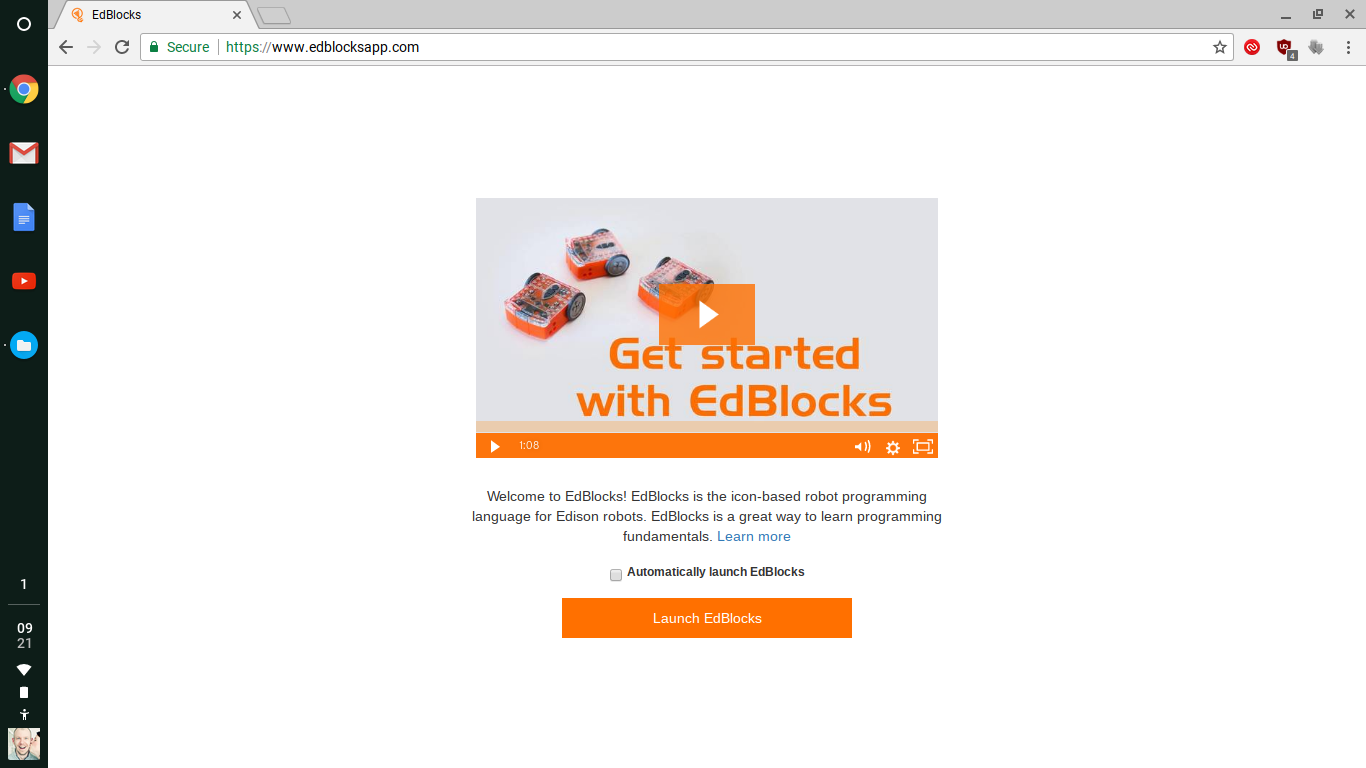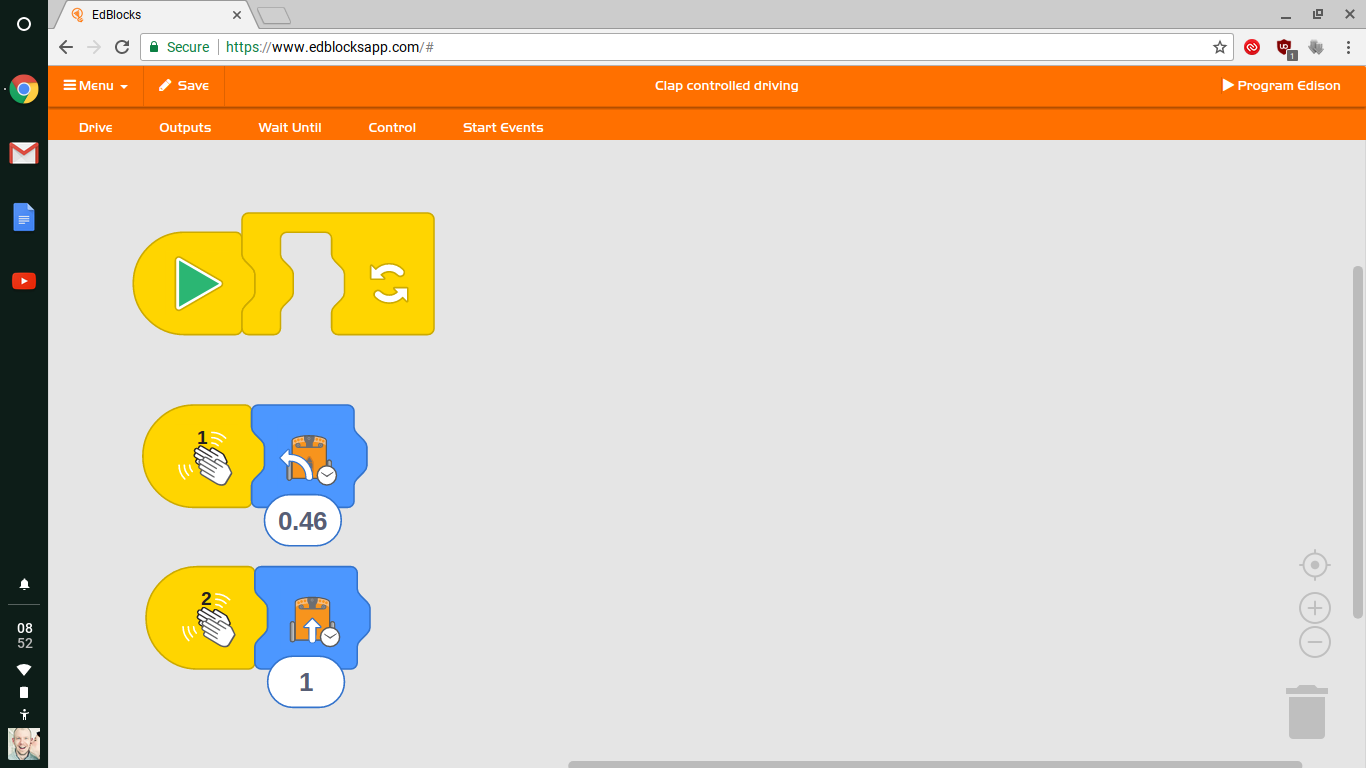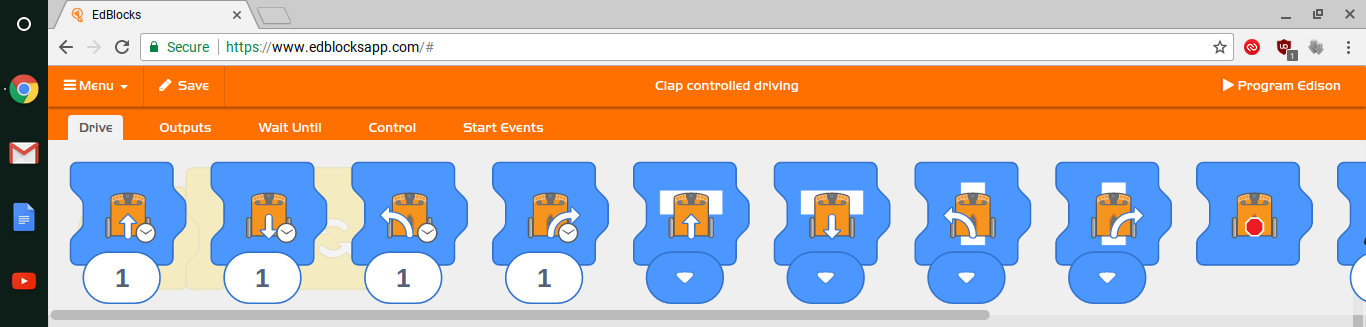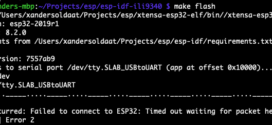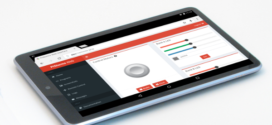I wrote about the Edison Kickstarter campaign a few years back, in 2014, in fact. The company is still going strong and are onto version 2.0 of their Edison robot. Recently, I was contacted by them to take a peek at what they were working on next.
I wrote about the Edison Kickstarter campaign a few years back, in 2014, in fact. The company is still going strong and are onto version 2.0 of their Edison robot. Recently, I was contacted by them to take a peek at what they were working on next.
The new web-based programming environment, called EdBlocks, is a complete redesign of the EdWare environment. With EdBlocks, when you navigate your browser to EdBlocksApp.com, you’re greeted with the following screen. The short video shows you how to get started.
You can make it go directly to the programming part, the next time you login, if you wish. The initial program you are presented with allows you to control the robot using claps! Clap once to make it go left, clap twice to make it go forward for a second.
For people who have used the EdWare Application in the past, it will seem familiar. If you have not seen EdBlocks before, it is, as the name suggests, a block-oriented programming environment. If you have used Blockly or Scratch previously, you’ll find that using this application will not be a big leap, since it’s based on Scratch.
The blocks are arranged in categories at the top of the screen, just below the menu. Clicking on them, brings forth a smörgåsbord of blocks that you can drag onto the canvas.
There are blocks for controlling the motors, lights and sound. You can add control blocks to create loop, or respond to events such as running over a white surface. The sample below does just that. Put the robot on a surface surrounded by a white border and watch it drive forward until it hits that border, reverse briefly and then turn left. It will continue to do this until switched off.
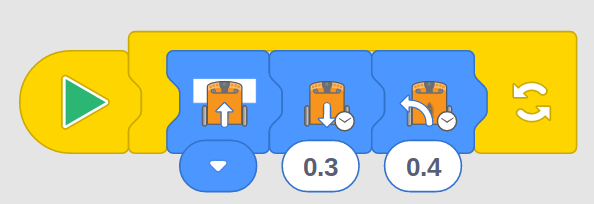
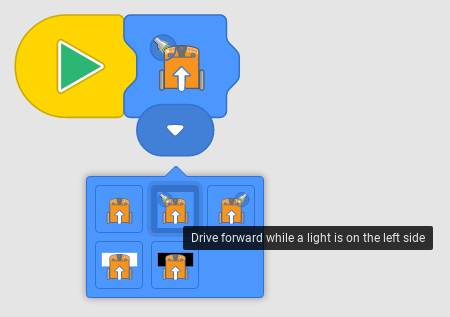
Each subsection has additional blocks, with functionality that you can use to control your robot. Hovering over a block with your mouse, brings up a brief description of the block’s functionality. The blocks with the downwards pointing triangle have additional options that become apparent once the block has been placed on the canvas. Each these options will produce a tooltip, when hovered over with the mouse.
Programming the Edison is a piece of cake. Simply connect the robot to your headphone socket with the provided cable, crank up the volume and press the “Program Edison” button.
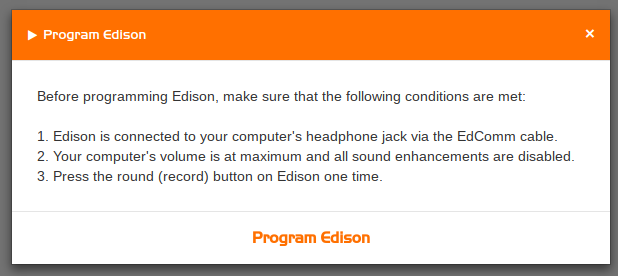
Admittedly, this proved to a bit tricky on my Windows 10 desktop, due to an Audio Management program that was convinced it knew best, but on my Chromebook (HP Chromebook 11G4), this worked without a hitch. The same applied to to my iPad, after I switched off the volume limiting. Pressing the button without the connected cable produces a sound reminiscent of those 1980-1990’s analogue modems. Programming the robot takes about 2-3 seconds.
Another aspects of the EdBlocks app which I think is pretty great, is that there are plenty of samples that you can easily access through the menu. The block drawers provide you with lots of functionality. The only downside to that is that I believe it may be a little overwhelming for younger kids, if left without the supervision of an adult. The Edison people assured me that this is covered by their curriculum, which is available through the website.
In conclusion, the new web based EdBlocks is a massive improvement over EdWare. You can play around with it without using an actual robot, so go check it out. More seasoned programmers might like to try their hands at the EdPy programming environment, which allows you to program your Edison with Python.
 Bot Bench I'd Rather Be Building Robots
Bot Bench I'd Rather Be Building Robots